如何使用GhostTrails
IPFS
1.到http://www.ghosttrails.net/download.html下載外掛,解壓縮到3ds Max的plugins資料夾,例如:C:\Program Files\Autodesk\3ds Max 2012\plugins
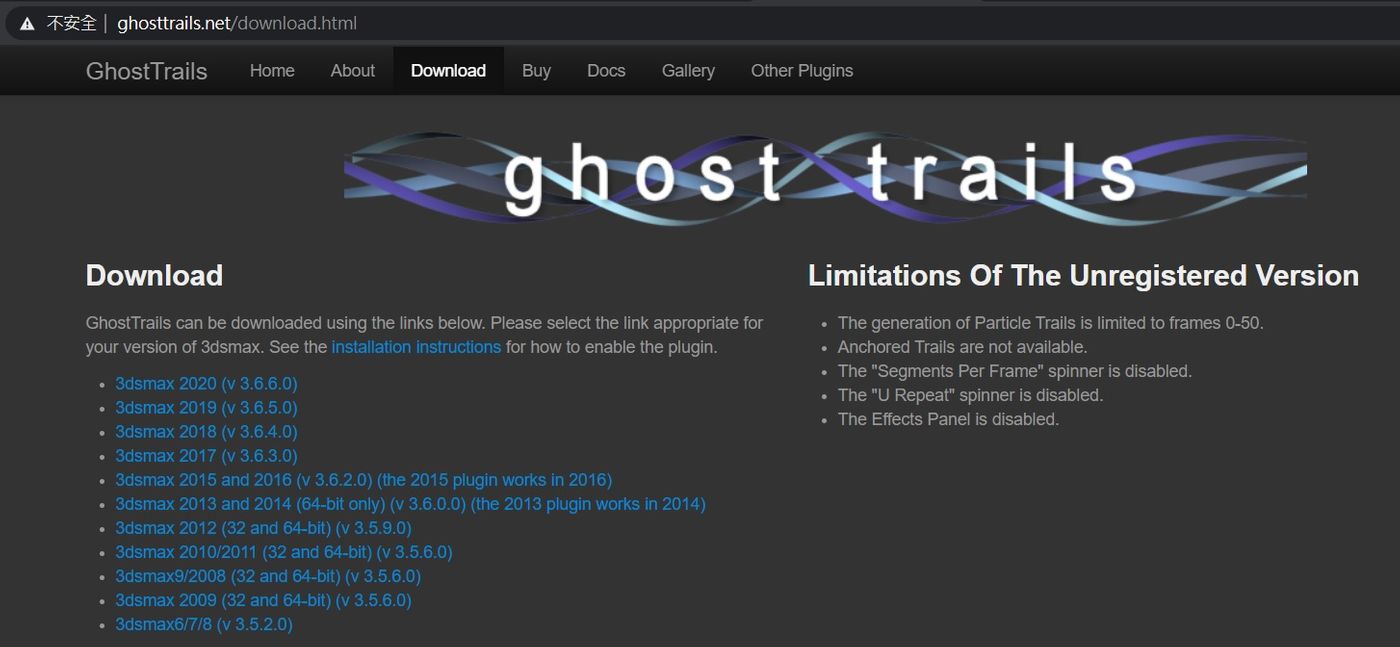
2.

3.打開3ds Max,製作一個物體
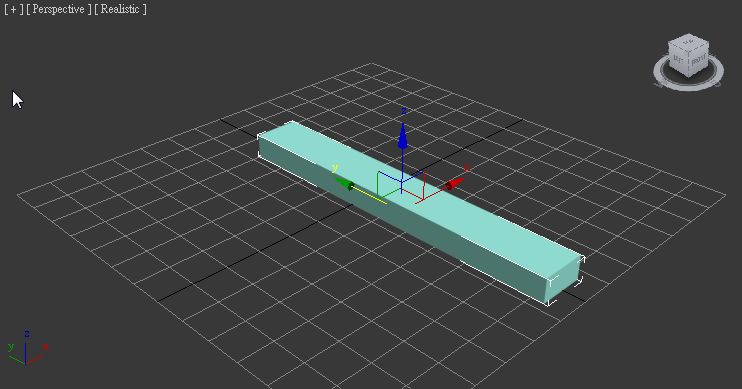
4.接著在create→system拉出一個骨架(Bones),但還不需要包入物體內
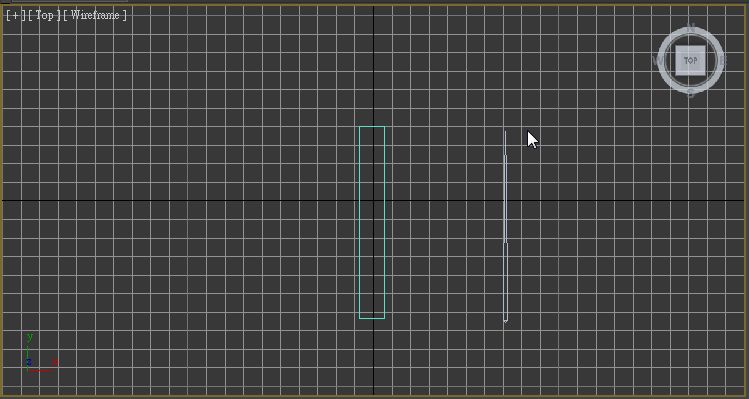
5.然後在create→shapes拉出一條直線(Line),與骨架同一個位置
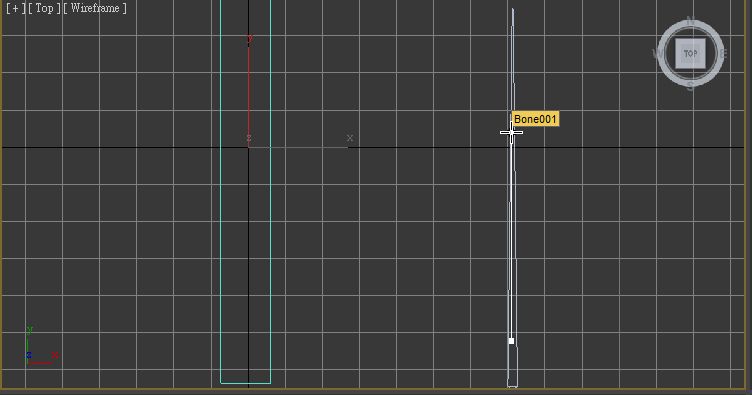
6.選取線條後,按Select and Link圖示連結在骨架上
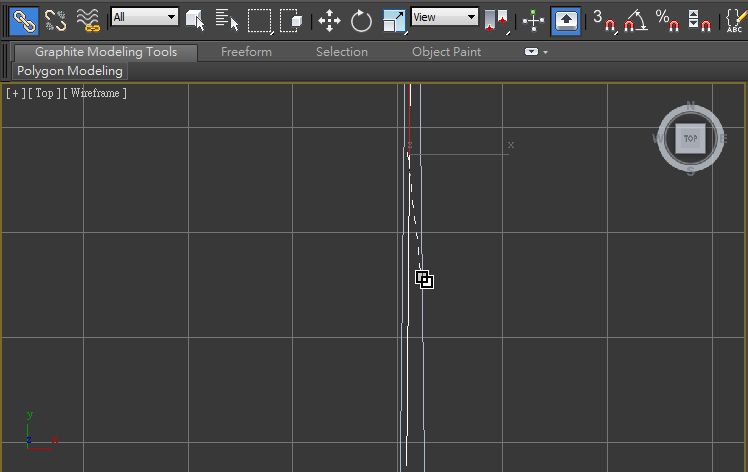
7.再選取線條,在Modifier面板選取剛安裝GhostTrails外掛,按"G"鍵就可以立即找到
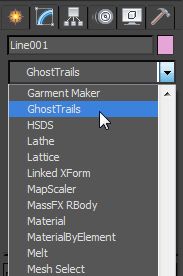
8.把處理完的骨架包進物體內,在Modifier面板選取Skin
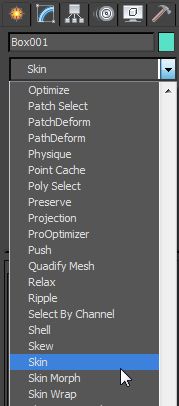
9.按Add
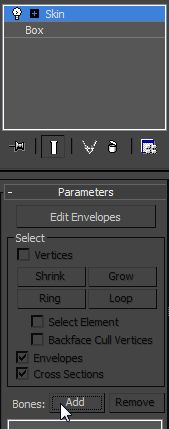
10.選擇骨架
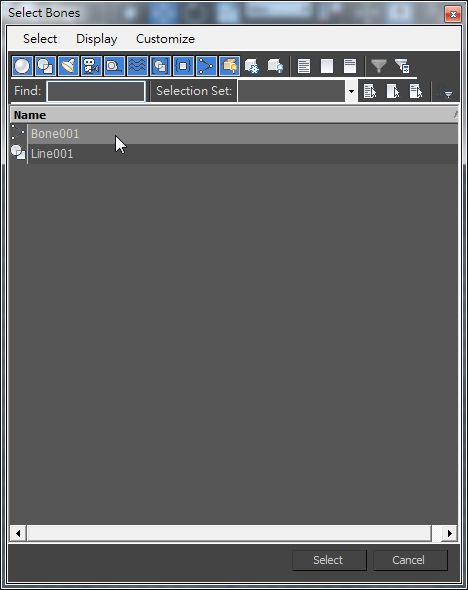
11.GhostTrails外掛沒辦法在移動的時候顯示光影,必須要在建立動畫才能顯示按底下的AutoKey建立動畫,即可完成
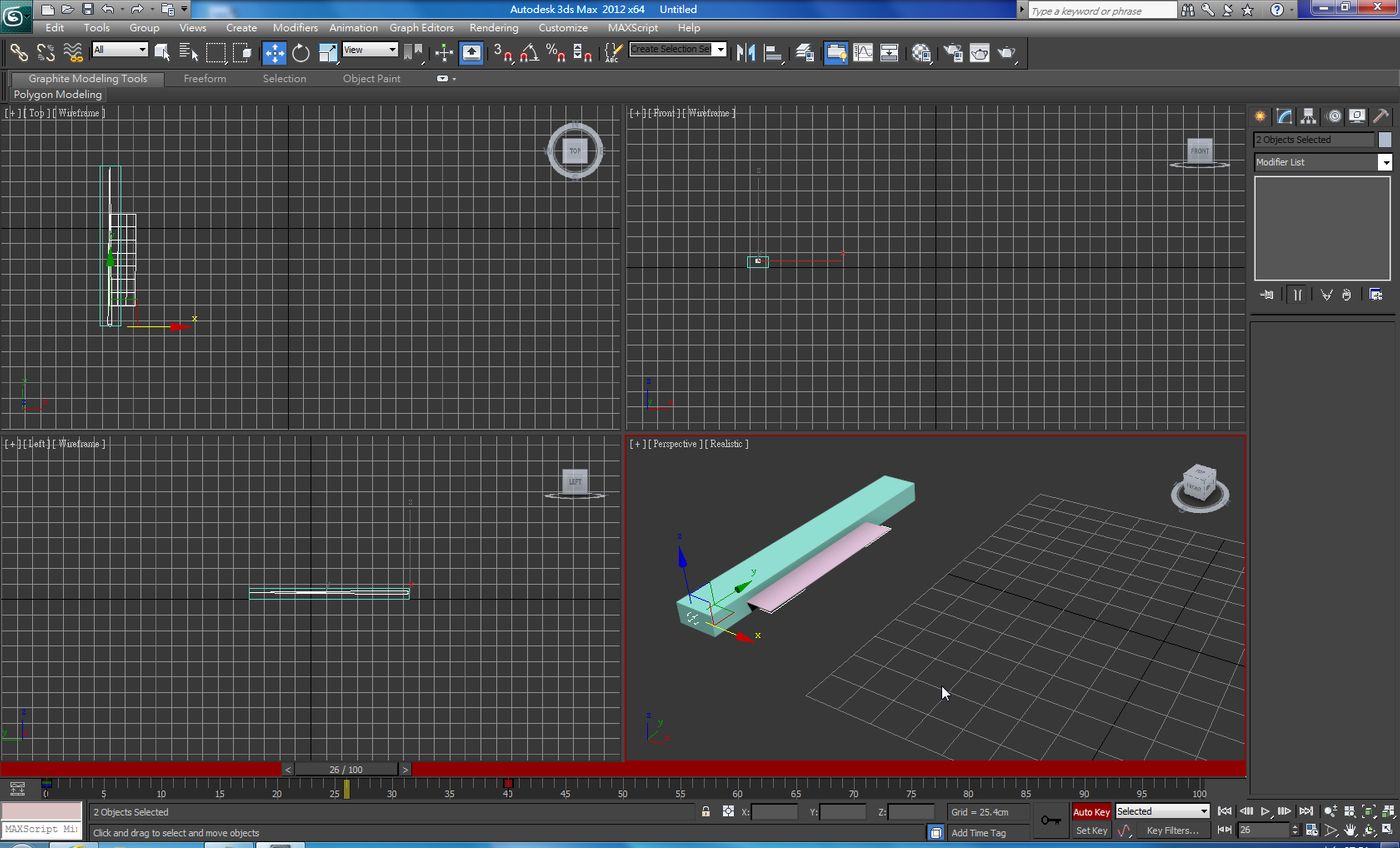
喜欢我的作品吗?别忘了给予支持与赞赏,让我知道在创作的路上有你陪伴,一起延续这份热忱!
